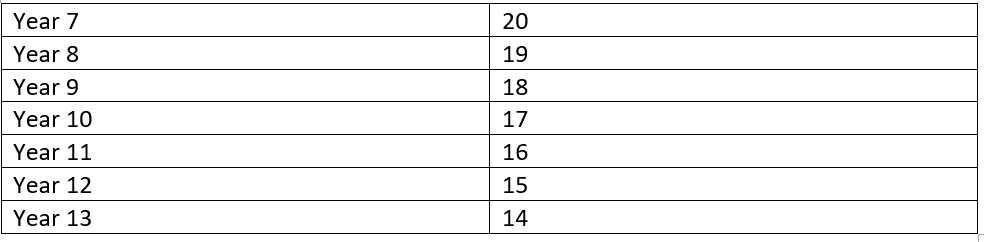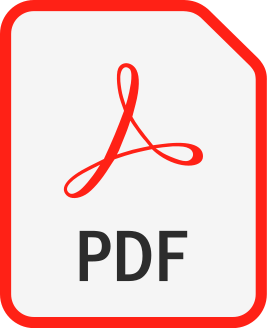Your username will be made of several elements.
Firstly type the number opposite your year group in the table below.
This number represents the year you started at Hamstead Hall Academy.
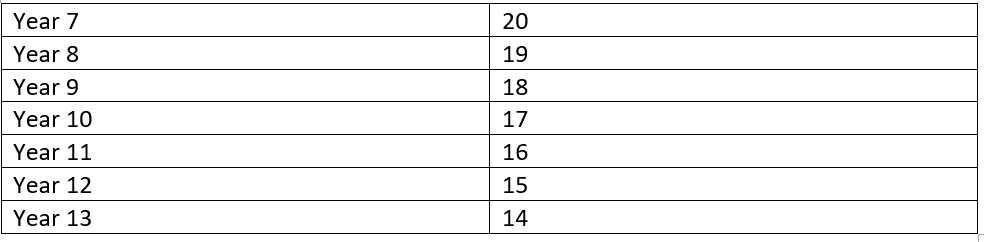
After the number type your surname and then the first initial of your first name.
Then type @hamsteadhall.com
To clarify your username is an e-mail address which should consist of:
a 2-digit code, your surname, your first initial, @hamsteadhall.com with no spaces.
For example, Tommy Pickles in year 8 would have the e-mail address: 19picklest@hamsteadhall.com
If this is your first time logging in your password will be Password20 or the password you use to log in to school laptops, PCs and office.com
Password20 has a capital P and has no spaces.
If you are being asked for a class code, you are not logged in correctly and are probably using a personal Google account. Please follow the steps outlined above regarding the sign in process.
If you do not see any classrooms, you are not logged in correctly and are probably using a personal Google account. Please follow the steps outlined above regarding the sign in process.
You can find classwork by clicking on the required class. (e.g., Maths) and then clicking on Classwork at the top of the screen. In the App this is at the bottom of the screen. The work is added here and can be seen on the stream too.
If you are using a PC then you will need to download the PowerPoint to your PC to hear the narration. The sound will not play in your web browser.
To download a PowerPoint, you will first need to open it in your web browser. Click the 3 dots in the right-hand top corner. Click Open in New Window. Then click the download button in the top right-hand corner. The PowerPoint file will then begin downloading to your PC. You can find it in your downloads folder or as a pop-up at the bottom of your browser. Click on the file to open it in PowerPoint and you should be able to hear your teacher’s narration.
A video guide to this process can be found by following the guides below.